FAQs
Find out the answers to some of our frequently asked questions.
Why can't I tune in any channels?
- Make sure that they are connected to an external/Outdoor antenna. If they are using rabbit ears antenna, it may not be good enough for reception
- Make sure that the TV antenna socket is connected to the wall antenna outlet
- Once step 1 and step 2 have been checked, ask the customer to do a scan of off the channels. If they receive channels, problem solved. If not, continue to step 4
- Try another antenna cable, it may be broken.
- Go outside and check the position of the TV antenna. Compare it to the neighbour’s antenna; it should be pointing in the same direction. It must point to the transmission tower. If it is pointing in the wrong direction, they may need to call an antenna installer to correct. If it is correct, continue to step 6
- If the home has multiple antenna points, try the TV at another point. If the TV works at another point, then the problem may be only at the original point, and the customer will need to call an antenna installer to correct.
- Finally, check if there are any power supplies or adaptors near the TV. Turn them off, and see if one may cause the TV not to tune.
- If all of the above have been checked, and the customer still can’t tune channels, they will need to arrange a service call on the TV
Why is there no picture on my TV?
- Make sure that mains power is connected, and ask if they see at stand-by light
- If they do see a standby light, tell them to check the batteries in the remote, or try the power button or ch +/ch- button on the side/bottom of the TV
- Depending on the model, the TV may have a mains power switch. Make sure the mains power switch is turned on
- If the TV standby light goes of when they press power, can they hear sound? If they can, ask the customer to press the MENU button on the remote. If they see the menu, there may be a broadcast problem. If they cannot see a menu, they may need to arrange a service call on the TV
- Ask is the customer can see a glow in the screen, even if there is no menu. They can confirm this by getting them to give the screen a very very gentle tap. If they see no glow, then they will need to arrange a service call
Why do I have no picture through my HDMI input?
- Check the HDMI input number on the back of the TV (where the cable is connected), and make sure that it corresponds the selected input on the TV
- If the customer has another HDMI cable, ask that they try another cable
- Make sure that the device (Blu Ray/Media Player/etc) is powered on, and correct settings are used
- If all of the above fail, a service call may be required
Note- If the customer is trying to connect a PS3/PS4, they may need to reset their device. When they do this, the PS3/PS4 will automatically set its settings so it will be compatible with the TV. This is done by pressing and holding the power button until a second “beep” is heard.
Why is my component video not working correctly?
With Component Video, you must make sure that the 3 coloured cables Green (Y), PbCb (Blue), PrCr (Red). On top of this, you will also need to connect the Left (White) and Right (Red) cables for Audio. So, a total of 5 connections will be required. Some problems that may be experienced with component input:
- The picture may be red or blue- The red and blue cables may be reversed or broken
- The picture is in black and white- AV may be selected instead of component
- The picture is distorted- AV may be connected to Y(Green) input
Why is my AV not working?
- Check the cable, try another one if possible. A broken cable is the most common AV problem
- Make sure that “AV in” is selected, not “AV OUT”
- Make sure AV and component inputs are not mixed up- on some models, the Green component input is shared with AV input
Why do I have no power?
- Check if there is a standby light on the TV. If no, check mains power switch, if off, turn it on. If there is a standby light, check the batteries in the remote control. Also, try the power button on the TV
- If you have checked the mains power, and it is OK, but there is still no standby light, contact TCL customer service
- If there is a standby light, and the TV will not turn on with the remote or TV power button, contact TCL customer service
Why does my picture not fill the screen, or stretched?
More than likely, the TV has the wrong size setting. Follow the below steps:
- Press the zoom or apect button on the remote, until you see 16:9 aspect ratio
- In the TV’s picture settings menu, switch the aspect ratio to 16:9
- Check your connected device, like Foxtel or blu ray. Make sure the aspect ratio on that device is set to 16:9 or widescreen
Why do I have no sound?
- Check your volume control, and make sure nothing is plugged into the earphone socket
- If you are using Foxtel, make sure the volume control is turned up on the Foxtel remote
- If you are using foxtel, try resetting your foxtel STB (mains power off and on)
- If you are connected using AV or component video, make sure the audio cables (L and R) are connected and not broken
- If after all these checks, you still have no sound, contact TCL Customer Service
Why cant I connect to my network?
- Go to the TV’s web browser and and confirm is you can connect to the internet. If you can browse, then you are connected. If you cannot, proceed to step 2.
- Firstly, confrim if you network connection is wireless or ethernet. If it is ethernet, ensure the TV is connected to a modem/router via an ethernet cable, and make sure ethernet is selected in the TV’s settings menu
- If you have a wifi connection, make sure wifi is connected in the TV’s network settings. Here, you should be able to search for your wifi network, select it, and enter your wifi password. If you cannot find your wifi network, check your wifi router and make sure it is on and transmitting. It may sometimes be necessary to reset your wifi router, and make sure it has the latest firmware
- If all these items are checked, and you still have no connection, see if another device, like a phone can connect to the network. If other devices cannot connection, then your network will need attention. If other devices can connect, contact TCL Customer service for further assistance
Why is a certain app like YouTube or Facebook not working?
If a specific app is not working, the app may need to be upgraded. This may be because the App owner has made some changes. If this occurs, contact TCL customer service, and they will advise you as to when an update is available.
Why do my video apps keep on stopping during playback?
- Your internet speed may be slow. Check to see if anyone else is downloading/streaming on the same network
- You may be too far from the wireless router- the further away you are, the slower the speed. if possible, more the wifi router closer to the TV
- If possible, connect your TV to the router using ethernet cable. This will ensure maximum speed
- If your TCL TV model supports dual band wifi (2.4Ghz/5Ghz, consider using a dual band wifi router. This ill ensure maximum wifi speeds
How to make sure TCL’s built in Chromecast is up to date?
In order for Chromecast to work trouble free, you need to ensure that TCL’s Built in Chromecast has the latest software version installed. Just follow the below simple steps:
1. First of all, make sure you have the latest version of “Chromecast Built in” installed on your TV
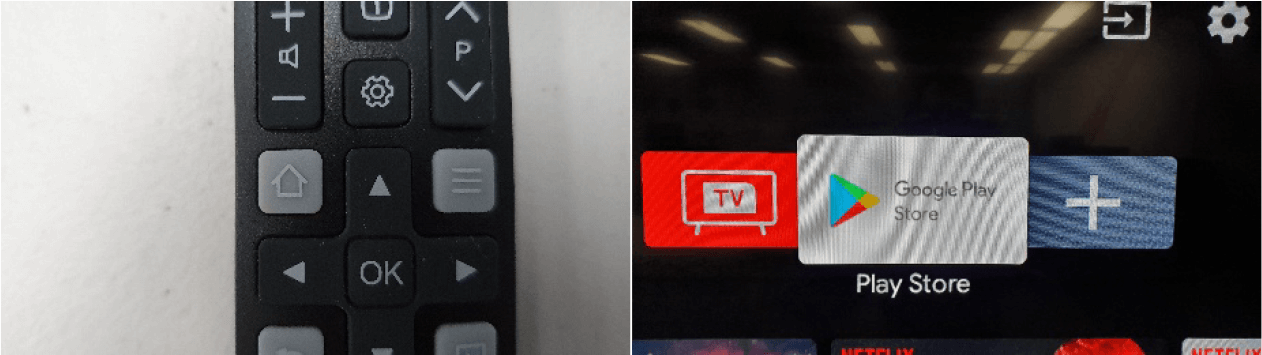
a) Press the home Button on your remote and open the Google Play Store

If you can’s the Google Play store, you will find it in the Add app to Favourite section
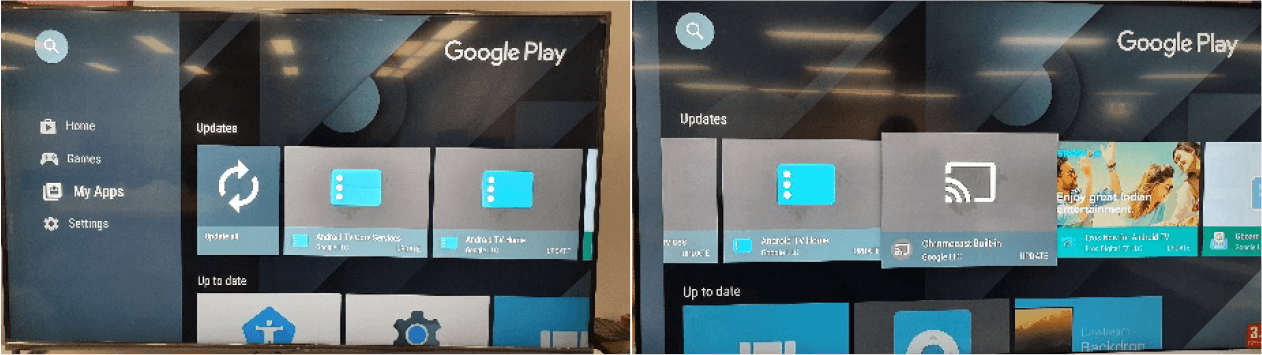
b) In the Google Play Store, scroll down to “My Apps”, and check “Updates”. If you see “Chromecast Built-In”, select it and Update it.
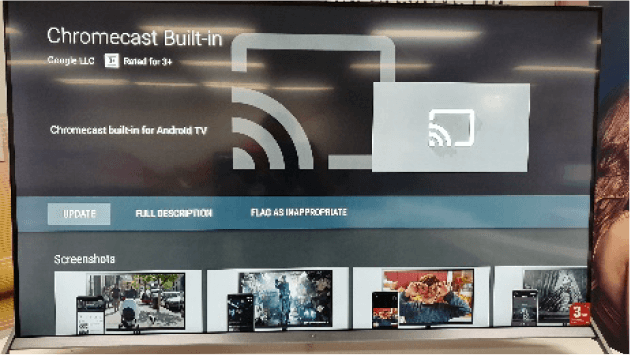
If you don’t see Chromecast built-in in the updates section, then you Chromecast Built in is up-to date and you’re all set to go!


